Remote Control User Guide, Pairing and Universal Remote
User Guide
To view or download the digital version click FibreWire TV User Guide.
Important Instructions for your FibreWire TV Remote
Hit the STB button first to navigate.
If you use the remote for both your TV and the box, and have pressed the TV button last then your FibreWire TV box won’t respond.
Remote Pairing and Bluetooth.
Each FibreWire TV remote is paired to the box it comes with via Bluetooth (software that allows the remote to speak to the box). In the event that your FibreWire TV remote has lost its pairing with the FibreWire TV OneBox, simply follow the instructions below to pair the remote again to the OneBox Media Player or instructions to address pairing errors. We also provide our customers with the option to use the FibreWire TV remote in infra-red mode.
How to use the remote on any FibreWire TV box, aka Infrared Mode.
You have the option to clear the remote pairing to the box and use your remote(s) with any box in your home. Infrared mode works in line of sight so you will need to point the remote at the box. Please note that the remote must be in “paired/Bluetooth” mode first before you can clear the pairing. If you are encountering a Remote Pairing error, follow the instructions on the screen to pair before proceeding to the steps below:
- Hold the Power and 0 (zero) buttons down together until the small LED light under the Power button turns solid green.
- Press the OK button on the remote. The STB and TV buttons will light up to indicate that you are now in Infrared mode.
I want to use my remote with all my One boxes.
Each remote is paired to a specific box. To use a remote with any box:
- Press and hold the Zero button and the Power button together until the small LED indicator light under the Power turns green
- Press the OK button
The STB and TV buttons will flash when the clearing is successful. - Press the STB button and test the remote
I cleared the remote pairing but want to pair it to a specific box again.
- Stand close to the box with remote in hand
- Press the voice command button
- Follow the instructions on your TV screen.
I’m getting the error message, “Remote Control Pairing error.”
We pair each remote with the box it was packaged with. If the remote is moved to a different room with another box, the remote will try to pair with that box and lose the pairing to the original box.
- Ensure that you have working batteries installed correctly in the remote.
- Follow the instructions on the TV screen to re-establish the connection. We recommend standing close to the box when pairing a remote. If at first, you don’t succeed, try, try again. If you don’t see the “Remote Control Paired Successfully” message on the screen, unplug the power cord from the back of the box for 10 seconds then plug it back in. When your FibreWire TV screen reappears, return to Step 2 to begin the pairing process again.
- If the issue persists call 700-7000 and follow the prompts to speak with a friendly One representative.
I have a Samsung TV and would like to program the FibreWire TV remote to control my TV.
Your FibreWire TV remote is already programmed to control Samsung TVs. Additional programming steps are not required.
How do I program the FibreWire TV Remote to control my TV?
- Ensure that your TV is turned on
- Press the “TV” button and the number in the table below that corresponds to your specific TV model, for approximately three seconds. The LED indicator light underneath the Power button on the remote will turn solid green. E.g. If you have an LG TV, press the TV button and the 3 button together for about 3 seconds.
- Press the OK button on the remote. The TV button will turn red.
- Press “Fast Forward” key once. The remote control will select one of the TV model keys.
- Verify that your remote has been programmed to control your TV by pressing the Home key to launch the TV menu or press the volume keys for testing
- If the TV responds, press the “Play / Pause” button on your remote. If the TV doesn’t respond, press the “Fast Forward” button again to try the next code for your TV model, then follow Steps 5 and 6.
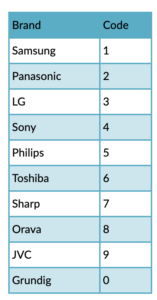
Once the remote is programmed to control the TV, to adjust the OneBox volume, press the STB button and the Volume Up or Volume Down buttons at the same time.
Can I use a universal remote with FibreWire TV?
Yes. The Harmony Logitech is compatible with One’s FibreWire TV.
Steps to set up your Logitech Harmony universal remote:
If you are new to the Logitech Harmony remote, visit the Logitech website to configure your remote.
You will need to download the software and walk through the steps.
Enter the device manufacturer and model:
Manufacturer: Sagemcom
Model: DCIW387
Where can I purchase this universal remote?
Try a local electronics retailer like Sound Decision, audio Visual or P-Tech.
What happens if I need to replace my remote?
If there is a manufacturer’s default, then we will happily replace the remote at no charge. If your remote has been damaged due to neglect (this includes your dog chewing the remote or water damage), there is a $10 replacement fee.